Logging In
Before beginning to use Utility Cloud, you'll need to log in with your user from ucld.us. If you're new to Utility Cloud and haven't set up your user yet, you'll need to log in from the welcome email sent when an administrator first creates your user.
Logging in for the first time
When your user is first created by an administrator, you'll receive a welcome email to the email address associated with your user. You'll need to log in to Utility Cloud from the welcome email before you can log in from the Login page.
- From your email client, look for an email with the subject "Login Created" from postmaster.prod@utilitycloud.us.
- From that email, follow the link prompting you to set up your user.
- Review and accept the Utility Cloud terms and conditions.
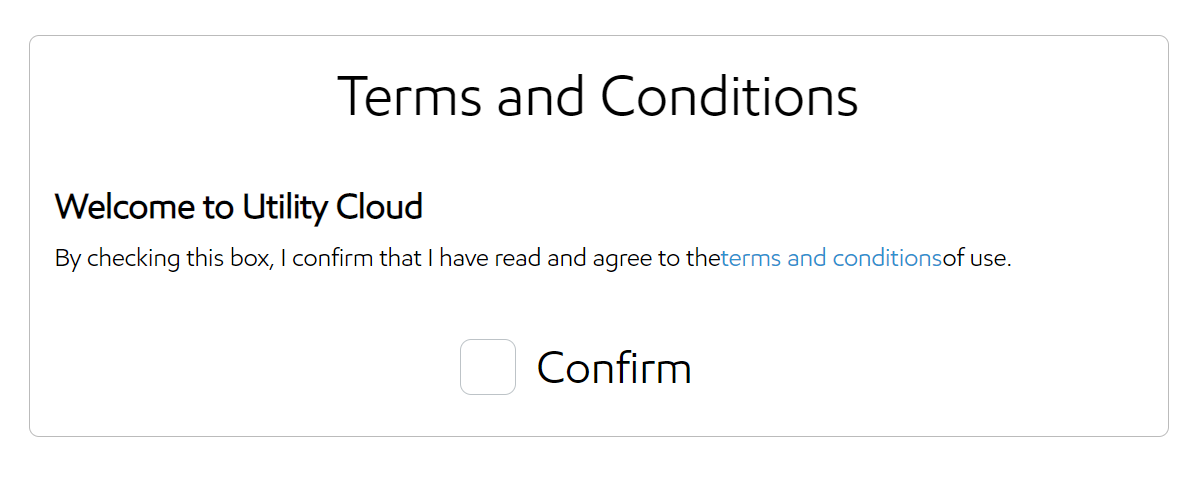
- Set and submit your user's new password.
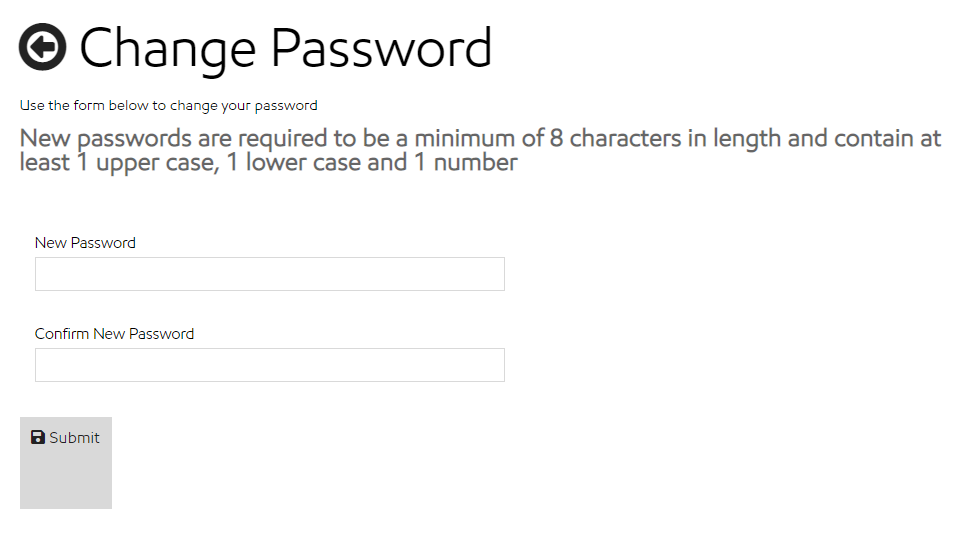
Once you've accepted the terms and conditions and set your password, you'll be brought to the Landing Page where you can start using Utility Cloud. You can find more information on navigating Utility Cloud and setting up your dashboard from the Landing Page here.
Logging in
Once you've verified your user by logging in from the welcome email, you can log in normally from ucld.us.

If your user has an email address with a domain configured for single sign-on, selecting Next will log you into Utility Cloud. If you don't have single-sign-on enabled or you select Opt out of Single-Sign-On, then you'll be prompted to enter your password in addition to your username to log in. You can find more information on single sign-on here.
If your user hasn't been verified by logging in from the welcome email or if your user has become unverified by changing the email address associated with it, you'll be prevented from logging in until you're verified. If you no longer have your verification email, you'll have the option to resend one.
Forgot your password?
If you've forgotten your password, you can send a password reset email from the login page.
- When you're prompted to enter a password, instead select Reset Password.
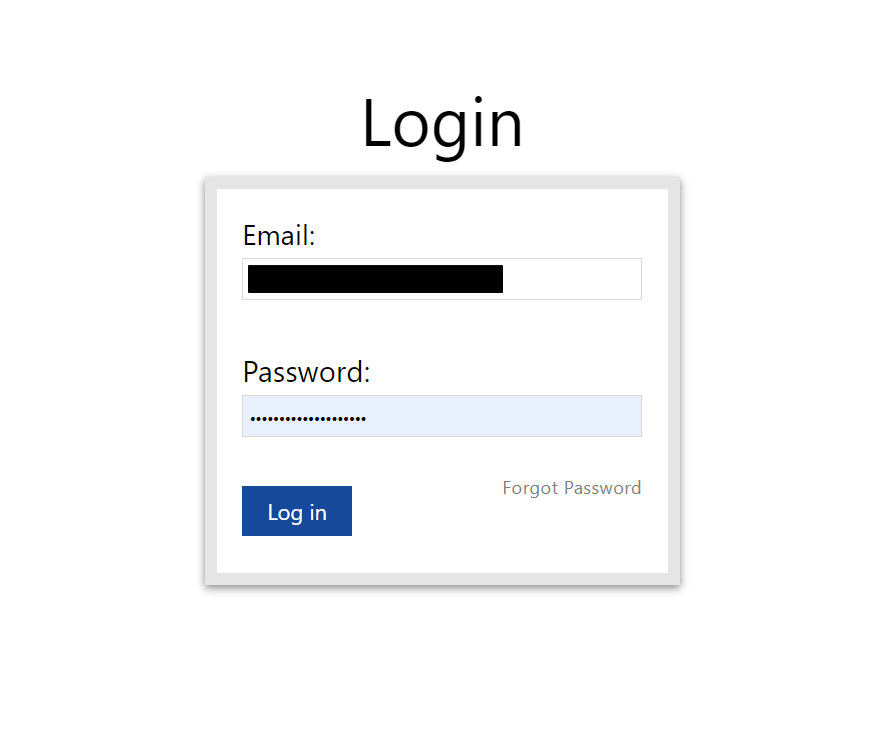
- Enter your email, then select Send.
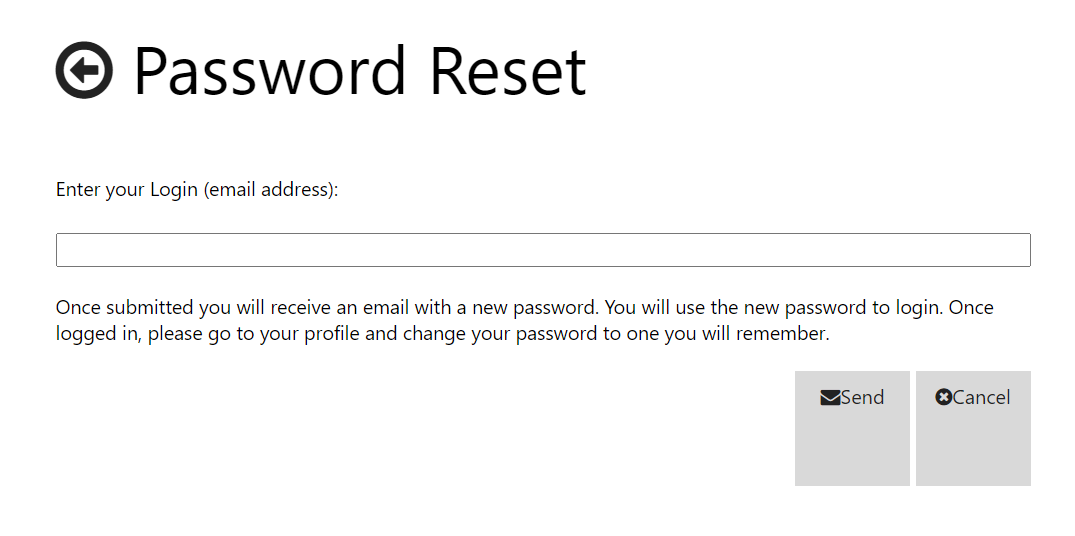
- From your email client, look for an email with the subject "Password Reset" from postmaster.prod@utilitycloud.us.
- From that email, follow the link prompting you to reset your password.
- Set and submit your user's new password, just like on first logging in.
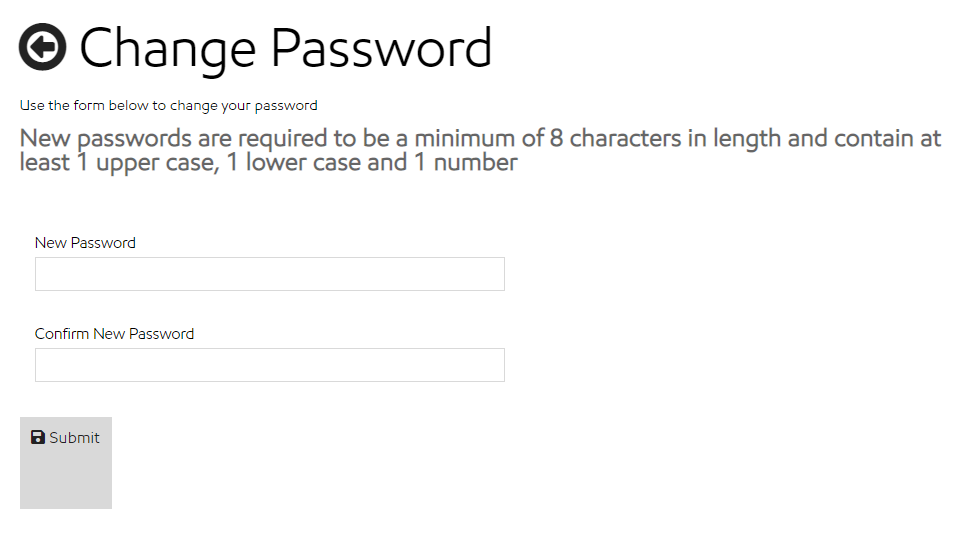
Once you've reset your password, you'll be logged in and brought to the Landing Page.
You have five attempts to enter your password correctly before you're locked out from Utility Cloud. To unlock your user, you'll need to either unlock yourself from the Locked Out email sent to you or contact an administrator to manually unlock your user from the User Details page.
