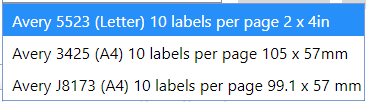Asset labels
Asset Labels
Steps to Create Labels
- Navigate to the Asset Labels tile on the Dashboard or the left navigation menu.
- On the Asset Label Search page that appears, use the drop-down menu to select the desired account.
- Select the Create link at the top of the page.
- On the Asset Label Template page that appears, enter a unique name for the label template in the “Label Template Name” field.
- Use the Select Print Template to select the correct label stock.
- Utilize the asset search bar to locate the asset(s) for which the label(s) is/are being created.
- In the Search Results box, select the desired asset(s).
- Each time an asset is selected, it will appear in the layout box (located to the right of the search results box).
- Use the cursor to remove or adjust the order of the labels if necessary.
- Use the Add All button to add all assets in the Search Results box, and use the Remove All button to remove all labels from the layout template.
- Utilize the Add Page button to add an additional page to the label template.
- Select the Save link at the bottom of the page to finalize the template.