Standard reports
Key Points to Standard Reports
When work is performed in Utility Cloud, either by a human using a workflow form or by a machine or other business system via the API (application program interface), the data is available in Standard Reports provided by the system, as well as for custom reporting using Microsoft Excel or Google Sheets.
Standard Reports
Utility Cloud contains the following standard reports:
- Workflow Summary Report - Provides a summary count of all workflows completed within a specific time frame for a specific Account.
- Workflows Complete Report - Provides a list of workflows completed and can be filtered by the Assigned User, Asset ID, Descriptions, Asset Class, and Workflow within a specific time frame.
- Workflow Compliance Report - Provides a list of workflow details for a specific Account, Asset Class, and Workflow within a specific time frame
Standard Reports are accessible through the Map
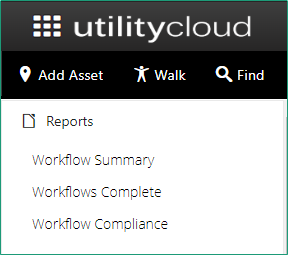
Workflow Summary Report
Provides a summary count of all workflows completed within a specific time frame for a specific Account.
- Enter criteria in the fields provided and click Refresh.
- Drill down into the detail by clicking Detail on the row.
- The summary and detail can be exported to Microsoft Excel for further analysis by selecting Export.
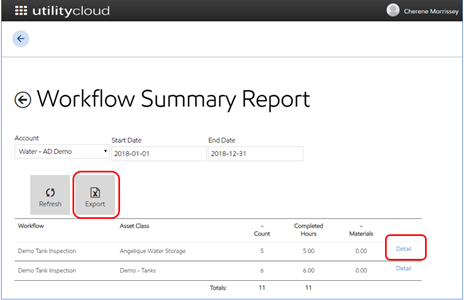

Drilling down into the detail provides the ability to view the specific asset or workflow that was completed.
- Select the Date link to view the workflow detail.
- Select the Asset link to view the asset.
- The results can also be exported for further analysis in Microsoft Excel by selecting Export.
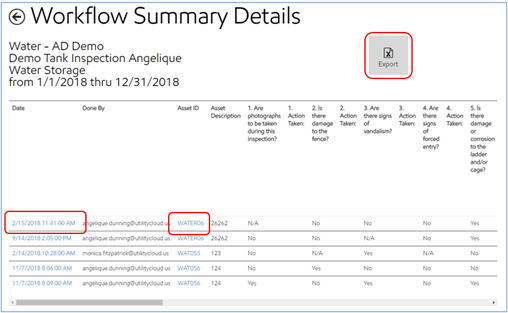
Workflows Complete Report
Provides a list of workflows completed and can be filtered by the Assigned User, Asset ID, Descriptions, Asset Class, and Workflow within a specific time frame.
- Enter criteria in the fields provided and select Refresh.
- Drill down into the detail of the workflow by selecting View on the row.
- The summary and detail can be exported for further analysis by selecting Export.
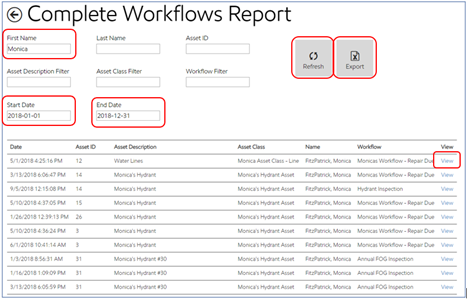
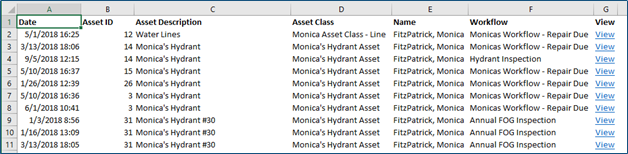
Workflow Compliance Report
Provides a list of workflow details for a specific Account, Asset Class, and Workflow within a specific time frame.
- Enter criteria in the fields provided and select Refresh.
- Use the sort fields to sort.
- The detail can be exported for further analysis in Microsoft Excel by selecting Export.
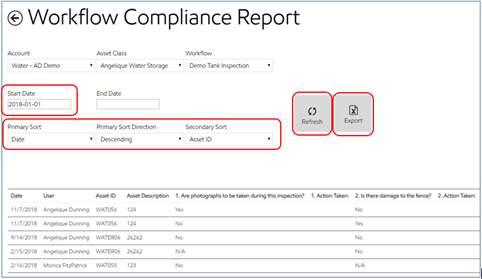
Related articles
