Hach WIMS
If you're using Hach WIMS for managing and reporting on your water or wastewater data, you can pull your Utility Cloud data directly into WIMS using the Direct Server-Side Interface. To configure Hach WIMS to to pull data in from Utility Cloud:
- Select Configuration, then Source Configuration.
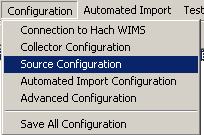
- From the Source Configuration form, select Set to Default to populate your Utility Cloud URL or manually enter a different URL if you're using a single tenant environment.
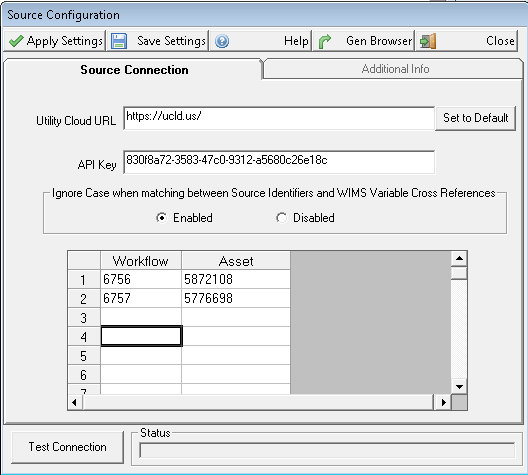
- Enter a valid user's API key (see Users for more information on finding the API key).
- Enable or disable the Ignore Case when matching between Source Identifiers and WIMS Variable Cross References setting. When enabled this setting ignores case sensitivity when matching between Claros Location:Parameters to WIMS variable cross reference fields.
- Add the workflow key and asset key of the asset/workflow pairs you'd like to pull into Hach WIMS. You must list all of the pairs you'd like to pull in and can list up to 50 (see Workflow classes for more information on finding the workflow key and Assets on finding the asset key).
- Save your settings.
Once configured, Hach WIMS will be able to pull in any workflow report data from your asset/workflow pairings.
To verify you're connected to Utility Cloud, you can select Test Connection to verify you can pull in data from the first asset/workflow pair. This doesn't apply or save the setting and just verifies the connection is working properly.
To create and generate the G2_Q14486_x_Locations and G2_Q14486_x_Tests tables in OPSROOT, select Gen Browser. This allows you to browse the asset/workflow pairs and the associated data in WIMS.
You should regenerate the browsers every time you make changes to your Utility Cloud forms to populate the latest information into these tables.
